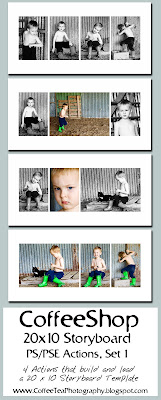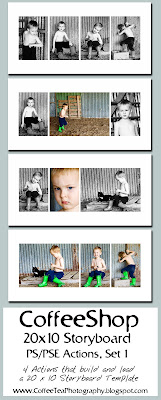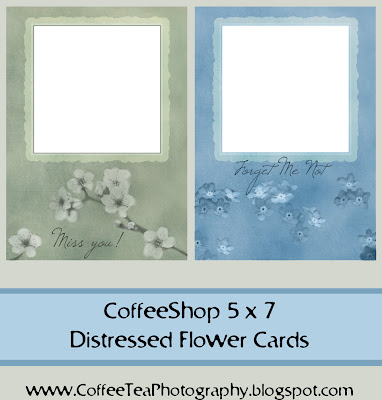Click on image to see it bigger!
If you are like me and enjoy using textures on your images, you will love this action. This action opens and allows you to enhance the color and contrast of a texture, places it on your image, and also makes it possible for you to easily (but non-destructively) erase the texture from areas in your image while retaining the texture color.
Open your image and then start CoffeeShop Give it Texture. It first prompts you to open the texture image file you want to use on your image. Then it allows you to change the color by a hue/saturation adjustment box (adjust the saturation to add or remove color, or click colorize and change your texture's color) and then a levels adjustment box opens and you can adjust the texture's contrast. Then the action loads the enhanced texture on your image and free transforms it, and you just adjust it to fit your image. Then it puts the Texture layer into overlay mode (you can change this to multiply, soft light, hard light, etc. and also adjust the opacity of the layer at the end of the action) and adds a layer mask. It then copies that Texture layer, applies a Gaussian blur to remove the texture but retain the color of the texture and adds a black layer mask to that layer and names it Texture Color Add.
When the action is finished running you can remove the texture from parts of the image (like skin) simply by clicking to select the Texture layer's white mask and painting over the image with a soft black brush (adjust the opacity to taste). If you want to add back the texture color without the texture (for example, your texture is gold and once you erase it off skin the skin looks slightly cold and gray), click on the Texture Color Add layer's black mask and paint over the area with a soft white brush (at 100% opacity) and adjust the opacity of that layer to taste.
I love this action because I often want to remove texture from areas in the image but I hate to lose the texture color. This action will run in Photoshop and Photoshop Elements. Make sure you have your image open before starting this action!
The texture used in my sample above was a free
texture from
Boccacino at
Flickr.
To download the free CoffeeShop Give it Texture PS/PSE Action, click
HERE!
Now some bad news/good news. First, the bad news. My beloved computer I bought when Duke was born (almost 4.5 years ago) is finally passing away. As you guys probably know, I run this blog on a shoe-string budget (those little tasty potato chips, not actual shoe-strings ;-) ) and I try to be very frugal. However, to post here (and email and pay bills and look up things on the net and edit photos and find movie reviews and the list goes on) I need a working computer. Even my monitor is old (8+ years, a CRT that was really good back then but now can not even be calibrated with modern devices).
But with the bad comes good! This weekend I reluctantly went to the computer store and bought a new computer and a amazing new and improved monitor. Lucky for me I am so far behind technogically in hardware that the low to mid-range computers and monitors are like futuristic sci-fi creations. I say reluctantly went to the computer store, but I left skipping with joy.
So right now I am transferring all of my files and learning how to use a new system, so you might notice I am not around quite as much this week. I am like a kid in the candy store! I wanted to thank you for visiting my blog regularly, putting up with my ads, showing interest in my Amazon can't-live-without links and helping the economy by making some purchases from there (I bought this new computer in hopes of getting us out of this recession ;-) ), and finally being so incredibly generous in these money-tight times and making donations. Seriously, every penny does help and I really do appreciate it. You helped make it possible for me to replace my poor machine and and therefore keep posting all of my CoffeeShop Crapp (hee hee) without having to sell my kids (or for goodness sake my camera!).
Do you want to download thousands of professional CoffeeShop PSE/Photoshop actions (including exclusive ones not found anywhere for free), textures/overlays, scrapbooking papers, clip art/design elements, photo storyboards and frames, and Lightroom presets from this site in one convenient zipped file AND help support this one-woman blog?
Just click here for my CoffeeShop Mega Download Pack!