I posted a tutorial a few weeks ago about combining the Sun Kissed action with Once Upon a Time, and I realized it was time to update my Sun Kissed action so that it would be easy to remove that fake-looking lens flare that always screams "Photoshopped!".
Today I am posting SunKissed 2, which is a replacement for Sun Kissed (one of my most-downloaded actions). This action does everything Sun Kissed does, but allows you to soften or remove those fake funny-colored glare spots. You can find the action download at the bottom of this post.
CoffeeShop SunKissed 2 Action Tutorial:
Open your image and start the action.
Pick your favorite Lens Flare and adjust the placement and Brightness.
Here is the finished image.
I have circled the annoying, fake color artifacts on this image. I am going to remove them, and I use two different methods. First I will show you how I paint them off.
Click on the Lens Flare layer to select it and use a black, soft, 100% opacity brush to paint off selective lens flare. I am showing you the layer without my image so it is easy to see the changes I am making. You will be painting directly on your image.
This is the finished lens flare layer. I removed the flare in the bottom left corner.
I think the image looks so much better now.
I decided to turn on the haze layer and set it at 31% to lower the contrast a bit and add haze. You can also adjust the opacity of the lens flare layer.
Now I want to show you how I use the Gaussian Blur filter to make the lens flare look more realistic.
I want to thank Vanilla Tree Photography for allowing me to use her beautiful image in this tutorial.
I ran SunKissed 2 and lowered the orange tones layer's opacity a bit and then added some haze.
I clicked on the "lens flare" layer and applied the Gaussian Blur filter to soften the lens flare.
Now those annoying flare circles in the bottom left corner are softened and not so fake looking.
I hope you enjoyed this tutorial on using my newest action. Download CoffeeShop SunKissed 2.
Do you want to download my favorite CoffeeShop Actions or Design Elements in one convenient zipped file AND help support this blog? Just click here for my action pack or here for a download of some of my most popular design elements, storyboards, and textures.
For complete info on installing all of my actions, click here.


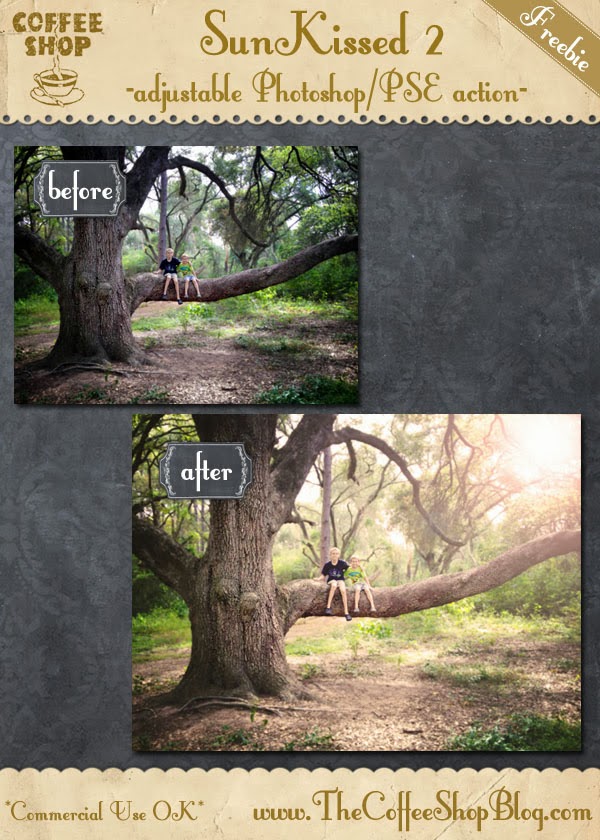
















thank you! <3
ReplyDeleteLOVE your actions AND your easy explanation tutorials! Thank you SO much for all the work you put into this blog. It's amazing!
ReplyDeleteThank you so much, what a beautiful action :)
ReplyDeleteYou are a genius!! Fabulous action!
ReplyDeleteThanks so much for sharing! :o)
ReplyDeleteIs there a way to flip the placement of the "sun" - meaning having the light source in the top left corner instead of the top right corner?
ReplyDeleteYes, you can move the flare while the action is running when that setting comes up, or you can select the flare layer after the action is finished and flip it then.
ReplyDeleteThank you for this beautiful tutorial. Sorry for such a beginner question (which I am) but how do you add Gaussian blur just to the flare but not the whole picture. I have difficulties understanding layering :-( thank you!
ReplyDeleteI would just paint over the layer with a black brush to remove any of the sun that you don't want on your image. Or click on the Sun flare layer and then go to Filter, Gaussian blur.
ReplyDeleteI cannot figure out how to get the lens flare out of that lower left corner. I must be using the wrong tool???
ReplyDeleteYou have to move it when the action is running. When the lens flare box comes up, just click on the lens flare in the box and move it to wherever you want it placed. :-) Rita
DeleteI'm having some trouble downloading :( I've used your actions in the past and love them but when I click on them they aren't downloading - I've even tried on different computers and still can't get them to download.
ReplyDeleteI just checked and it is working on my end in Firefox and Safari. Maybe try rebooting your computer?
Delete