Today I wanted to walk you through a quick and easy texture tutorial using my newest Bredon Hill textures.
Add the Bredon Hill brown texture in Overlay blending mode.
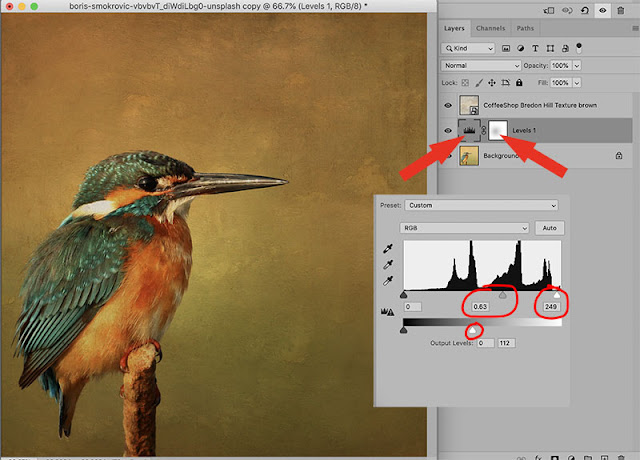
Add a Levels adjustment layer and darken the image by moving the middle gamma slider under the curve to the right and the Output Levels white slider to the left. Then slide the highlight slider slightly to the left.
I used a soft, low-opacity, black brush on the layer mask to remove some of this layer off the bird.
To darken the image even more but add some light around the bird, I added another Levels adjustment layer in Multiply blending mode, 61% Opacity and used the layer mask to remove it off of the bird.
Here is another example using similar settings. (original image)
Hope you enjoyed this quick tutorial!
Do you want to download my favorite CoffeeShop PSE/Photoshop Actions and Lightroom Presets or Design Elements in one convenient zipped file AND help support this blog? Just click here for my action pack or here for all the actions/presets and professional design elements, storyboards, and textures.











No comments:
Post a Comment
Thank you for taking the time to leave a message, I love reading them! All comments are personally moderated by me and I will post and answer them them as soon as possible.
Rita