I love writing and using actions. They are a wonderful way to save time and I know I will get a predictable edit when I use them. I also think they can become a crutch, making me forget how to edit "by hand". And sometimes I know exactly how I want to edit an image and it is faster to edit without any actions.
With this in mind, I want to start posting more Photoshop/PSE and Lightroom tutorials along with my actions and presets. This is a fun way for me to teach different editing techniques while showing you how I would edit an image.
I am starting with this adorable underexposed photo I found on Pixabay. We are going to brighten her up in a few steps.
1. Lighten: I start with a simple editing trick. Add a levels adjustment layer and make no changes to it. Then put this layer in Screen blending mode. This is a quick and easy way to brighten an image that has been underexposed. I also used a soft black brush at 50% opacity on the layer mask to paint off some of the lightening effect on her coat.
2. Peachy Skin: I wanted to add a peachy, creamy tint to her skin, so I added a Color Fill adjustment layer (hex#f2d5c7) over the background and put it in Soft Light blending mode at 73% opacity. I made the layer mask black (click on it and Fill with black) and carefully painted on her skin using a soft white brush while avoiding her eyes, hair and mouth.
She is looking so much prettier!
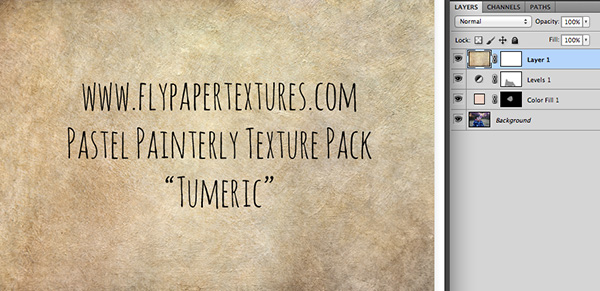
3. Add Texture: I added the "Tumeric" texture from this Flypaper Texture Pack on top of the layers.
I put the texture in Overlay blending mode, 61% and used a soft 50-100% black brush on the texture layer mask to remove most of the texture from her face and some from her coat.
4. Add Warmth: I found the image still a bit cool in temperature, so I added a Photo Filter (Warming Filter 85) at 17% (check Preserve Luminosity). Photo filters are an excellent way to quickly warm or cool down your images.
Here are the "before" and "after" images. This edit only took a few minutes and I am really happy with the final result. I hope you learned a few new editing tricks today that you can use on your own images. I especially like adding a peachy color-fill layer to warm up skin.
If there are any specific tutorials you would like for me to post on my site, please let me know in the comments.
Do you want to download my favorite CoffeeShop PSE/Photoshop Actions and Lightroom Presets or Design Elements in one convenient zipped file AND help support this blog? Just click here for my action pack or here for a download of some of my most popular design elements, storyboards, and textures.













I love your edit and have some shots to try it on! I also have some that are a bit hazy and overexposed. I can send you a sample. I'd love to see a tutorial for it. I did a senior session with my husband's granddaughter. They're beautiful, but I'm a beginner when it comes to editing.
ReplyDeleteHaving a tutorial is great. I love your actions. I know I will learn a lot following the tutorials.
ReplyDeleteKeep the tutorials coming! A tutorial with fall pictures and how to make the colors really pop. Or if you already have an action that helps with fall season point me in the right direction :)
ReplyDeleteYay! Thanks for doing more tutorials! I edit using GIMP, so actions are useless to me, but tutorials I can definitely translate :)
ReplyDeleteI love this one, and will look forward to playing around with some photos using it.
Thanks!!
Thank you so much for this great tutorial.
ReplyDeleteI would really appreciate it if you could make a tutorial for the "Teal and Orange/ Hollywood movie-like" effect on PSE.
Beautiful! You make it so easy! So do you do aany editing in acr before bringing it into ps/pse?
ReplyDelete