
There are times you want to force your images to fit certain spaces that aren't your standard 4x6 ratio. For example, I wanted to use the image above in a header, but if I tried to fit it in a long rectangle, once I cropped it down to taste I would have an excess of white space. Luckily with the magic of Photoshop or Photoshop Elements, there is a very simple fix. :-)
If your image has extra space on the side, especially space that is "out of focus", you can stretch it!

For this tutorial I wanted to make a 800px by 300px header. I dragged and dropped my image on that header, clicked Ctrl-T and free transformed the image to taste (see below).
As you can tell I have a lot of space that is not being used. Luckily I took this image with one of my favorite lenses, the Canon EF 50mm f/1.8 II
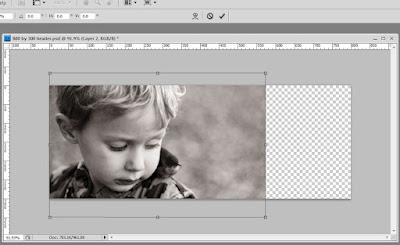
Simply select the area (I used the rectangular marquee tool, M) you wish to stretch on the image layer, and Ctrl-T (free transform) the selected area and stretch it out. You can do this on any side of the image, as long as you have a simple background. Make sure you don't include body parts in your selection or you might get a pretty interesting mutated effect!
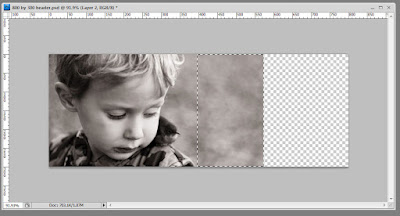 As you can see in the image below, my photo fits the space and I don't have any more "white" space. Pretty neat trick, right?
As you can see in the image below, my photo fits the space and I don't have any more "white" space. Pretty neat trick, right?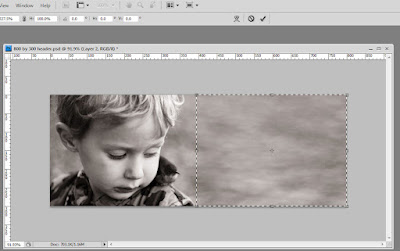 Hope this tutorial helps you stretch your images!
Hope this tutorial helps you stretch your images! 





Just a quick note to let you know that a link to this post will be placed on CraftCrave today [31 Mar 02:00pm GMT]. Thanks, Maria
ReplyDeletethanks so much for explaining this! i can't wait to try it out.
ReplyDeleteashley
Rita- thank you for explaining this! Have heard the term thrown around - never really understood how to achieve this!
ReplyDeleteThanks so much for all your help on this site!! I have had cups and cups and cups of coffee with you!!
ReplyDeleteI have failed to mention what I often think: Those boys are soooooo cute!
ReplyDeleteWill this work if you don't have a frame? (I tried to stretch and image via canvas, with no success. It was a photo of a woman and I needed more above her head. Tried to clone but that didn't work either.) Hootnonny
Perfect Timing! I've been wanting to print some gallery wraps but could not for the life of me figure out how to stretch the image without messing up the faces...thanks!!
ReplyDeleteThis is awesome! Thanks so much for all the info & tips!
ReplyDeleteYour so great!
ReplyDeleteThank you so much for all your help!
ReplyDeleteJessica
Thank you!!!!
ReplyDeleteThanks so much! I can't wait to try it out :)
ReplyDeleteRita
Thanks for all your tutorials. I did know how to do this stuff but some of the things you post about I don't know and I always find great tips. Hopefully you'll also help make images around us prettier! Thank you thank you!
ReplyDeleteI can't get this to work! I just end up with a blank white space. What am I doing wrong?
ReplyDelete