Download link to this envelope is toward the bottom of this post.
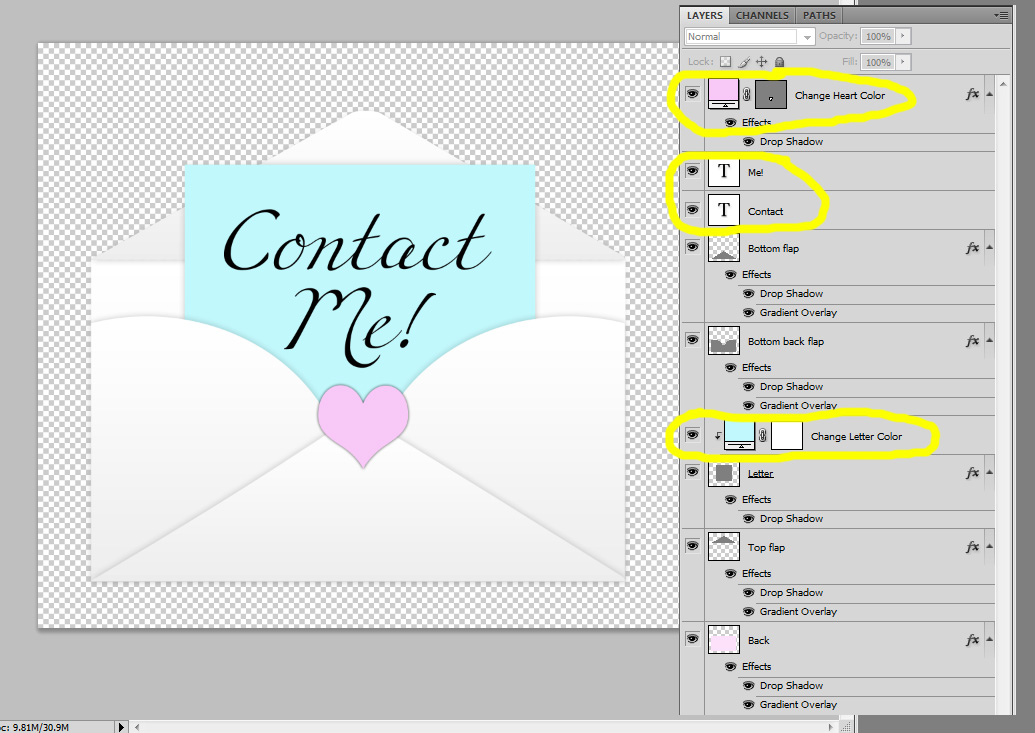
This is what the image will look like when you open it up in Photoshop or Photoshop Elements. It looks scary with all of those layers, but you only have to change the color of the heart and little letter, and adjust the text.
Simply click on the top pink Solid Color adjustment layer box to change the heart color and click on the blue Solid Color adjustment layer box to change the letter color. You can remove the heart by turning off the heart layer. :-) And you can customize the text (the text layers are circled in the image above).
Then "Merge Visible" if you are putting this on a background that is not white, or "Flatten" if the background is white. Then Image, Image Size and adjust the width of the envelope to taste. I made the one I posted above 150px wide. Make sure to adjust the image size, the original envelope is HUGE!
Upload the little envelope to an image sharing site.
Paste the code you see below (put your email address where it says "youremailaddress" and the Direct Link you copied in place of the TinyPic URL already there) in a post or on a HTML gadget in Page Elements in Blogger. Remove the center code if you don't want the image centered.
Download the incredibly cute CoffeeShop Envelope Icon file HERE!
Do you want to download all of my favorite CoffeeShop PSE/Photoshop Actions (including exclusive ones not found anywhere for free), Textures, Papers, Design Elements, and Lightroom Presets in one convenient zipped file AND help support this blog? Just click here for my CoffeeShop Mega Download Pack!
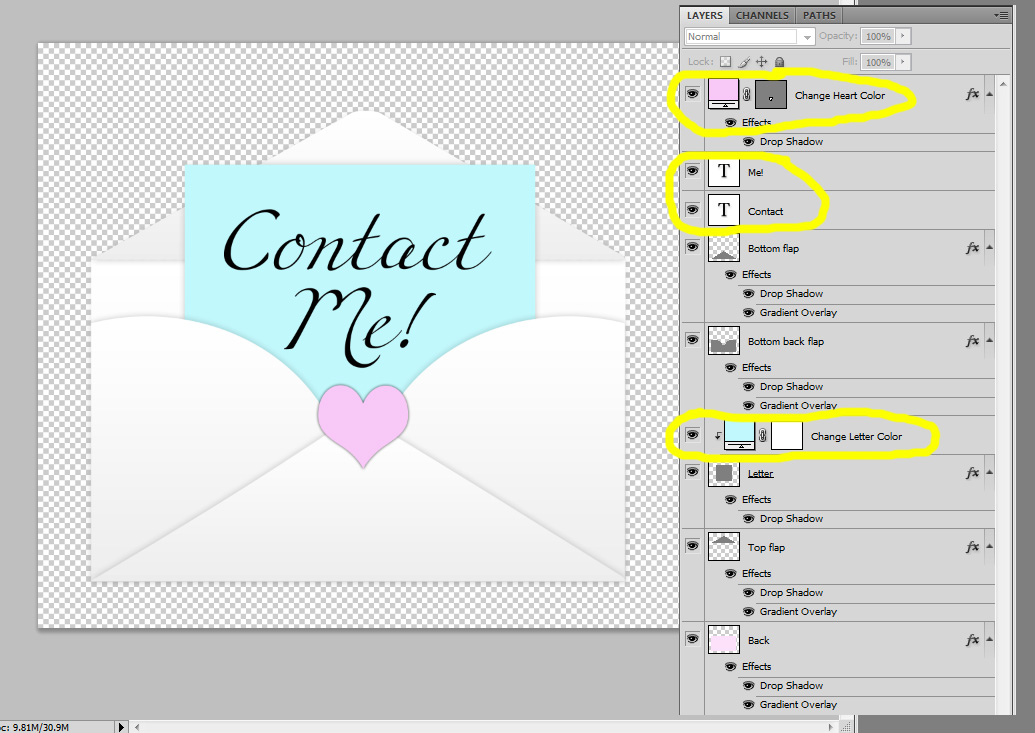
This is what the image will look like when you open it up in Photoshop or Photoshop Elements. It looks scary with all of those layers, but you only have to change the color of the heart and little letter, and adjust the text.
Simply click on the top pink Solid Color adjustment layer box to change the heart color and click on the blue Solid Color adjustment layer box to change the letter color. You can remove the heart by turning off the heart layer. :-) And you can customize the text (the text layers are circled in the image above).
Then "Merge Visible" if you are putting this on a background that is not white, or "Flatten" if the background is white. Then Image, Image Size and adjust the width of the envelope to taste. I made the one I posted above 150px wide. Make sure to adjust the image size, the original envelope is HUGE!
Upload the little envelope to an image sharing site.
Paste the code you see below (put your email address where it says "youremailaddress" and the Direct Link you copied in place of the TinyPic URL already there) in a post or on a HTML gadget in Page Elements in Blogger. Remove the center code if you don't want the image centered.
<center><a href="mailto:youremailaddress@yahoo.com">
<img src="http://i49.tinypic.com/npkyl4.jpg"> </a></center>
<img src="http://i49.tinypic.com/npkyl4.jpg"> </a></center>
Download the incredibly cute CoffeeShop Envelope Icon file HERE!
Do you want to download all of my favorite CoffeeShop PSE/Photoshop Actions (including exclusive ones not found anywhere for free), Textures, Papers, Design Elements, and Lightroom Presets in one convenient zipped file AND help support this blog? Just click here for my CoffeeShop Mega Download Pack!






Very cool!
ReplyDeleteAs usual, great tutorial Rita.
ReplyDeleteI already put it up on my blog instead of the plain ole wording.
omg thank you so much for this. I have been googling the last couple of days for a tutorial like this, and today when I check my blogger updates I saw this. It has been a god send.
ReplyDeleteThank you so very much
mwah!
This comment has been removed by the author.
ReplyDeleteMy Envelope was big too.
ReplyDeleteThanks everyone!
ReplyDeleteAnd you have to make the envelope small via Image Size before uploading! I explain how to do that in the tutorial. :-)I made the original one large so it can be adjusted to any size.
Rita
Thank you SO MUCH for these tutorials and making them easy to understand...you ROCK!!!
ReplyDeleteThank you so much for this Freebie. I want to let you know that I posted a link to your blog in CBH Digital Scrapbooking Freebies, under the Page 11 post on Feb. 08, 2010. Thanks again.
ReplyDeleteVery cute! What a fun idea, thinking I just may have to add this to my blog. Thank you for putting it all together, making our lives easier!!!
ReplyDeletegreat tut rita! Thanks!
ReplyDeleteHmmm, you must be reading my mind, which can be a scary thing, but I have been needing a contact form for me blog, thanks and hugs.
ReplyDeleteThank you! I love it & I love your blog. Thanks for everything!
ReplyDeleteThanks so much for this! I followed the instructions, and made it great without any problems. I'm finally getting the hang of this:)
ReplyDeleteI love your blog! Thanks for sharing these wonderful tutorials with the rest of us. You're awesome!!!
ReplyDeleteI just wanted to say thank you so much for these awesome tutorials. I'm newish to to your site, but in such a short time, I've learned so much from you! This will definitely come in handy!
ReplyDeleteThanks, Rita. I just added your mini-envelope to my blog!
ReplyDeleteSO cute!!!
ReplyDeleteLove your take on this! Thanks for leaving a link back to our tutorial.
ReplyDeleteYeti
YetiKitn.com
I'm so happy somebody told me about your blog! I can see your tutorials will be a massive help to me!
ReplyDeleteRita! You Rock!
ReplyDeleteI have had more fun on your blog today! Learning about actions and storyboard templates and now Blogger tutorials! I've now got a "Add this" and a "contact me" graphics on my blog. Thank you for your great and easy to follow directions.
Darla
I'm not sure how I found your blog, but I'm so glad I did! I just put your Contact Me envelope on my blog and thanks to your tutorial, it was really easy - even for someone like me who is not a photoshop/flickr/html whiz!
ReplyDeleteThank you!
Hello,
ReplyDeleteThanks for sharing this link - but unfortunately it seems to be down? Does anybody here at www.thecoffeeshopblog.com have a mirror or another source?
Thanks,
William
William, you are right, the link doesn't work anymore. I will look for another link, but until then you can download the one I made and edit it as needed. Rita
ReplyDelete