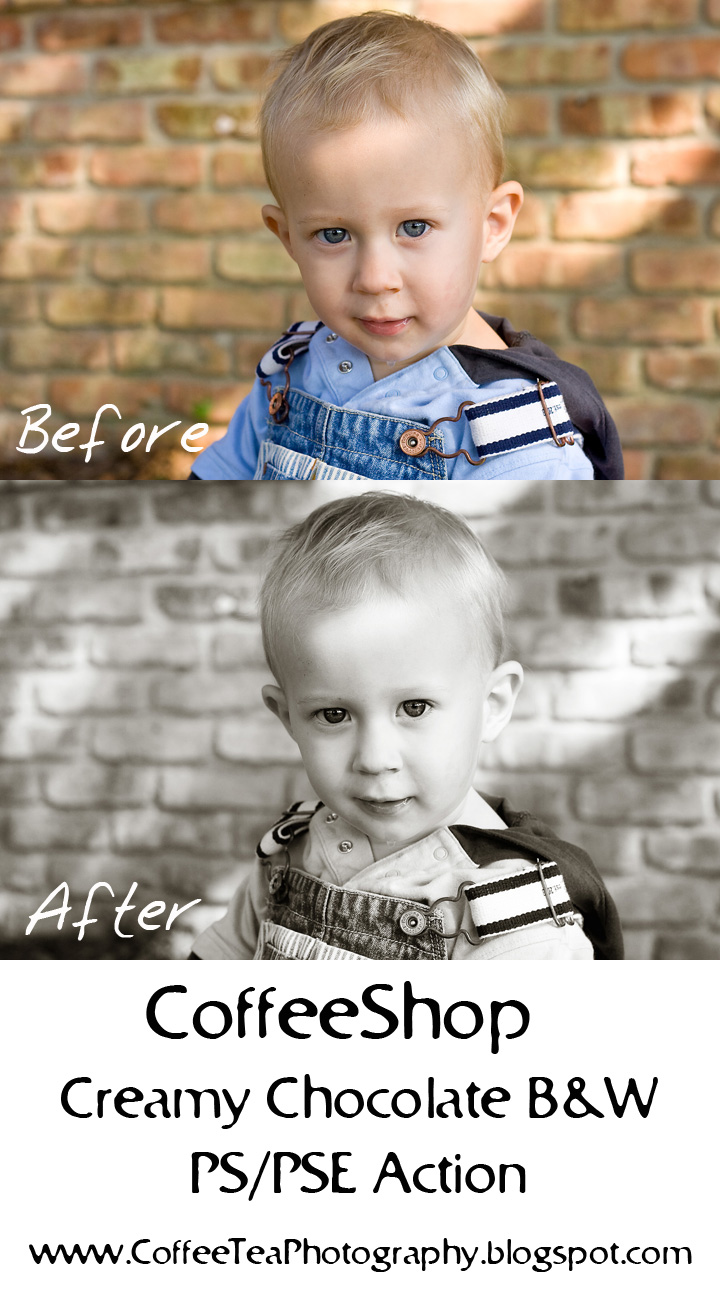
This tutorial works in both Photoshop and Photoshop Elements.
1. If you have Photoshop, then add a curves adjustment layer with a slight S-curve to adjust contrast, then flatten your image.
2. Lighten Layer: I then added a Levels adjustment layer and changed the numbers under the curve to 5, 1.14, 245 to brighten the image a bit more and put the opacity of this layer at 50%.
3. Creamy Layer: Ctrl-J (copy) the background. Filter, Other, High Pass (25). Ctrl-I to invert the layer, put layer in soft light blending mode and adjust opacity to 60%. Add layer mask to mask out eyes or anything else you want sharp.
4. Chocolate Layer: Foreground color dark brown hex#492b05, Background color light brown hex#fdf4e6 . Gradient Map adjustment layer with these colors, soft light blending mode, 70% opacity.
5. B&W Layer: Black to white Gradient Map adjustment layer to turn the image B&W, put this UNDER the Chocolate layer.
6. Drag Lighten layer just above the Background. The order of layers should be Background, Lighten, Creamy, B&W, and Chocolate.
These colors and opacity percentages are only suggestions and should be adjusted for each image. Turn off Creamy layer if you don't want to use it. Change the Chocolate layer to normal blending mode for a cool vintage look. Play around and get your own distinct look.
Hope you guys enjoyed this little tutorial. I am going to start writing up all of my actions so keep on visiting if you want to see "CoffeeShop UnWrapped"! Hope you all had a great weekend and thank you once again for visiting CoffeeShop!!!






Hi Rita, love all of your actions & tutorials!! I was wondering if you could help with my blog, I'm using the same one you're setting up for your sister Photoblog 11 and for the life of me can't figure out how to change the background like you have done to a patterned one, adding the headings... home, newborns, maternity etc, it's really starting to drive me nuts lol!! I know you are really busy & any help you can offer would be greatly appreciated... I'm on a Mac!
ReplyDeleteMy email is ryff@bigpond.net.au
Thanks so much,
Tanya.
Thanks for the great tutorial. Love the effect!
ReplyDeleteYou are brilliant and I love your actions...they have helped tremendously and are great time savers! Please keep them coming!
ReplyDeleteHi Rita, I'm brand new at PSE and actions, but I'm so grateful for all of your free actions and tutorials! I never would have known where to begin with PSE but now I have some direction and some understanding of how to edit my photos so they have the creative look that I want them to have. Thank you, thank you so much. Kelly
ReplyDeleteWow I love these actions. Thanks so much for sharing your talents.
ReplyDeleteWow! The Creamy Chocolate B&W action is awesome... I'm addicted!! Thank You!
ReplyDeleteJust wanted to thank you for the unwrap!! I just learned a lot tonight!! Thanks for your generocity!!
ReplyDeleteRita, thanks for being so generous with your actions. It's great that you share them so freely. It inspires me to try something new and keep working at my photography.
ReplyDeleteThis is the most gorgeous black and white action I've come across yet! using it on my baby photos - sadly my daughter won't let me publicly show these on Flickr! So I can't show you the stunning results....
ReplyDeleteThank you so much Rita!
Elizabeth