I use MediaFire and 4shared as they both have free versions. MediaFire seems to be the one most used out there, but I have had issues with it sometimes not working. 4shared is not as "famous" but it has so far worked 100% and I find it so much easier to navigate. There are many other free file hosting sites, these are just the two I use for my blog. I will use MediaFire for this tutorial as it is used so often by other bloggers. I always upload to two different sites in case one is not working.
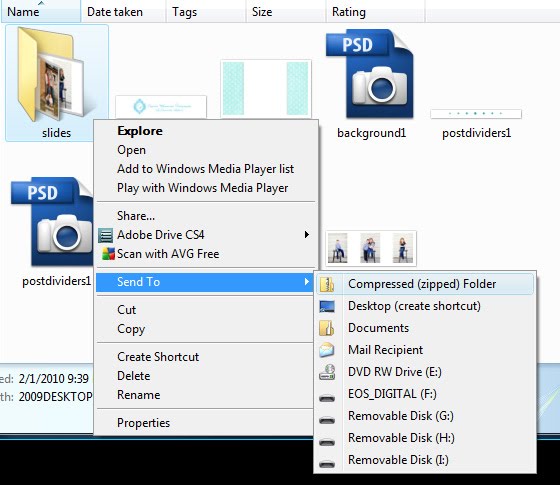
If you have a file folder full of files or even a monster large image file, you should zip it first. Every operating system is different, but in Vista on my computer you simply right click on your folder or image, select Send To, and then click on Compressed (zipped) Folder.
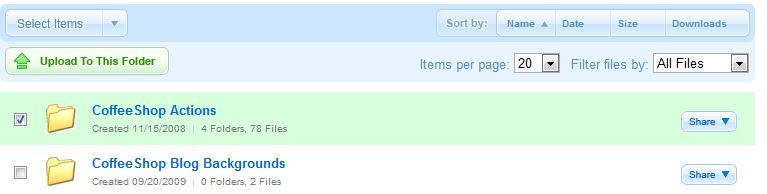
Go to MediaFire and either check to select a folder you have already made, or make a new folder you wish to use to upload this file. In this case I checked my CoffeeShop Actions folder. Then I clicked on "Upload to this Folder".
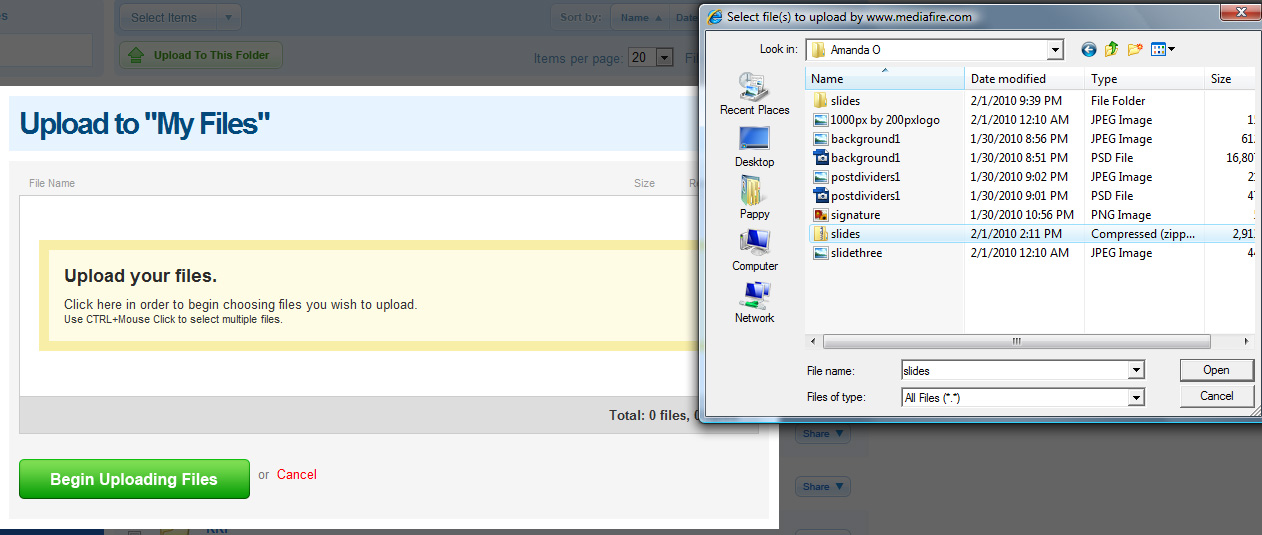
Click where it says to click, then "open" your zipped file, and click on "Begin Uploading Your Files". Once it is finished go back to your folders.
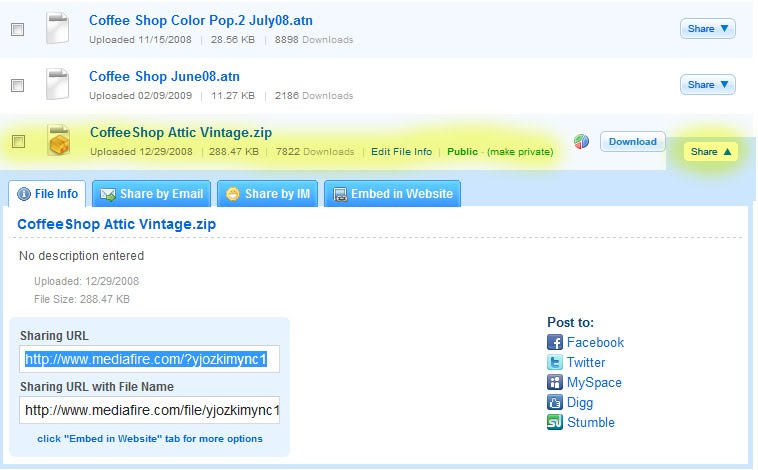
Find your new uploaded file, click on "Share" on the right side, and copy the "Sharing URL". Now on to linking this on your post!
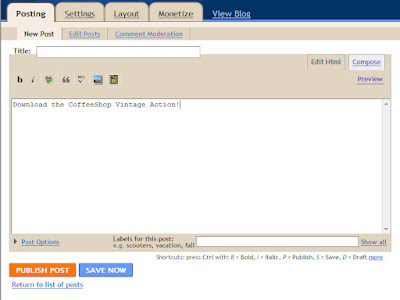
I use the HTML side to write my posts, not Compose (see upper right side menutabs). First type the text you wish your readers to see, then add the link on the next step.
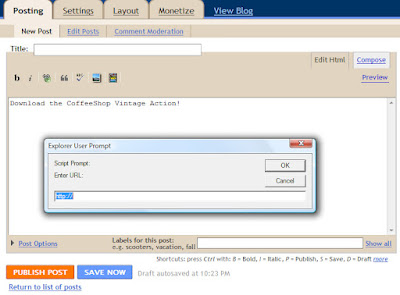
Select the text you want to link (CoffeeShop Vintage Action in this case), and then click on the little "Insert Link" button that looks like a little earth with a link. Paste your Sharing URL here.
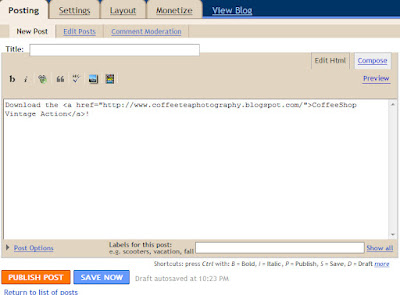
This is what the html should resemble. If you are really paying attention you will have noticed that I did not really paste my Sharing URL in the screenshot as I was too lazy to copy it for this tutorial, and instead used my blog address. ;-)
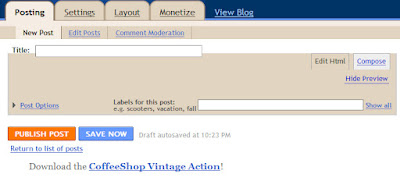
If you preview or look in the Compose mode, you will see your text is now linked.
So if you have some amazing actions, tutorials, cards, images, etc. that you want to share with the world, this is the easy way to offer freeb downloads from your blog. :-)
If you have any questions, please post them them in my CoffeeShop Flickr Group!






Thank you for freebies. Link on your post was added to Lori's freebie list
ReplyDeleteThank you for this info. I have a more in depth question that sort of follows this post. I want to share a blog background that I designed. I have a code that makes it easy to install the background as a gadget in your blogger layout section. When I try to write the code out in my blogger post after I post the blog entry I view my blog and it has changed my blog background to the one that I am trying to post for giveaway. So my question is how do I list this code without it effecting my blog. Thanks a bunch!
ReplyDeleteThank you so much for this Freebie. I want to let you know that I posted a link to your blog in CBH Digital Scrapbooking Freebies, under the Page 12 post on Feb. 02, 2010. Thanks again.
ReplyDeleteBTW, I love and appreciate your information that you share on your blog that I have an award for you. You can get the award on my blog at http://pictureperfectphotographybyamy.blogspot.com/2010/02/i-got-this-fabulous-award-from-heather.html.
ReplyDeleteThanks!
ReplyDeleteBlessings,
kristie
Dear Rita,
ReplyDeleteyour blog and everything here is just AMAZING - you are AMAZING! :) Please come to my blog to pick up the award.
http://vrtulkyblog.blogspot.com/
Have a nice day and thank you for everything!
Jitka
Thank you for all the great tutorials! You are SO helpful! I have another question for you. How in the world do I use overlays??? I am totally confused! If you could help me out, I would SO appreciate it!
ReplyDeleteThanks for the tutorial! I'm just starting to use Lightroom (real newbie), so this will definitely come in handy. And Imp is handsome little dude. Thanks again! A Canuck
ReplyDeleteRita,
ReplyDeleteThank you for clearing this up for me. I love your site and refer to it often!!!
Angi
www.angelaallenphotography.com